Save documents in PDF/A format
To create alt text for pictures see more here.
What is accessible PDF/A?
PDF/A is a standard for archiving documents. When the standard is used it guarantees that the document is in a readable format even in the future especially as it needs programs to read it. The standard also guarantees that people with lowered eyesight can be provided with access to the information that is contained in the document.
Why use an accessible format?
EU’s directive decrees that all official organisations should provide with documents and materials that are accessible to people with lowered vision or hearing.
Use Microsoft Word for Windows to save as an accessible PDF/A file.
1. Open your document in Word
2. (Word 2019 or 365) Choose “Review” > “Check Accessibility“. Please review suggestions and make changes accordingly. (Word 2016) Choose “File” > “Info” > “Inspect Document” > “Check Accessibility“. Please review suggestions and make changes accordingly.
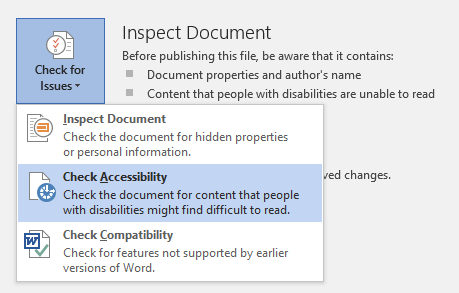
3. Choose Save as
4. Select PDF in the “Save as type”, then click Options
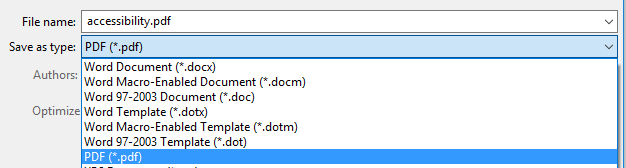
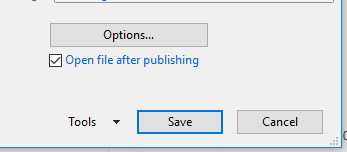
5. Check items “Document structure tags for accessibility” and “ISO 19005-1 compliant (PDF/A)”. Confirm with OK.
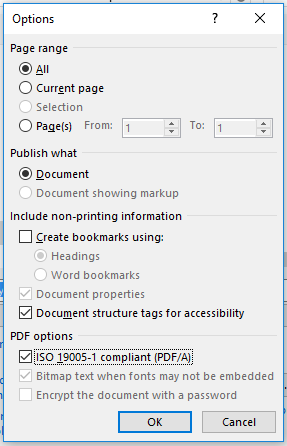
6. Name your file, then click Save
Microsoft Word for Mac does not support saving different types of PDFs!
Please use Word for Mac to write your document and check its accessibility, then use a Windows PC with Word to save as PDF/A.
How to check accessibility in Word for Mac:
1. Open your document in Word
2. Choose “Review” > “Check Accessibility”. Please review suggestions and make changes accordingly.
3. Save the file and open it in Word on a Windows computer to save as an accessible PDF-file according to the instructions above.

